Valid AZ-100 Dumps shared by PassLeader for Helping Passing AZ-100 Exam! PassLeader now offer the newest AZ-100 VCE dumps and AZ-100 PDF dumps, the PassLeader AZ-100 exam questions have been updated and ANSWERS have been corrected, get the newest PassLeader AZ-100 dumps with VCE and PDF here: https://www.passleader.com/az-100.html (145 Q&As Dumps)
BTW, DOWNLOAD part of PassLeader AZ-100 dumps from Cloud Storage: https://drive.google.com/open?id=1kl-hIi3K7aaxv7mu9ioBXhfsdj8smhxV
NEW QUESTION 128
You have an Azure tenant that contains two subscriptions named Subscription1 and Subscription2. In Subscription1, you deploy a virtual machine named Server1 that runs Windows Server 2016. Server1 uses managed disks. You need to move Server1 to Subscription2. The solution must minimize administration effort. What should you do first?
A. In Subscription2, create a copy of the virtual disk.
B. From Azure PowerShell, run the Move-AzureRmResource cmdlet.
C. Create a snapshot of the virtual disk.
D. Create a new virtual machine in Subscription2.
Answer: B
Explanation:
To move existing resources to another resource group or subscription, use the Move-AzureRmResource cmdlet.
https://docs.microsoft.com/en-in/azure/azure-resource-manager/resource-group-move-resources#move-resources
NEW QUESTION 129
You have an Azure subscription that contains a resource group named RG1. RG1 contains 100 virtual machines. Your company has three cost centers named Manufacturing, Sales, and Finance. You need to associate each virtual machine to a specific cost center. What should you do?
A. Add an extension to the virtual machines.
B. Modify the inventory settings of the virtual machine.
C. Assign tags to the virtual machines.
D. Configure locks for the virtual machine.
Answer: C
Explanation:
https://docs.microsoft.com/en-us/azure/billing/billing-getting-started
https://docs.microsoft.com/en-us/azure/azure-resource-manager/resource-group-using-tags
NEW QUESTION 130
You have an Azure subscription named Subscription1. You have 5 TB of data that you need to transfer to Subscription1. You plan to use an Azure Import/Export job. What can you use as the destination of the imported data?
A. Azure SQL Database
B. Azure Data Factory
C. A virtual machine
D. Azure Blob storage
Answer: D
Explanation:
https://docs.microsoft.com/en-us/azure/storage/common/storage-import-export-service
NEW QUESTION 131
SIMULATION
Your company plans to store several documents on a public website. You need to create a container named bios that will host the documents in the storagelod8095859 storage account. The solution must ensure anonymous access and must ensure that users can browse folders in the container. What should you do from the Azure portal?
A. See below explanation.
Answer: A
Explanation:
To create a container in the Azure portal, follow these steps:
Step 1. Navigate to your new storage account in the Azure portal.
Step 2. In the left menu for the storage account, scroll to the lob service section, then select Blobs. Select the + Container button.
– Type a name for your new container: bios.
– Set the level of public access to the container: Select anonymous access.

Step 3. Select OK to create the container.
https://docs.microsoft.com/en-us/azure/storage/blobs/storage-quickstart-blobs-portal
NEW QUESTION 132
SIMULATION
Your company plans to host in Azure the source files of several line-of-business applications. You need to create an Azure file share named corpsoftware in the storagelod8095859 storage account. The solution must ensure the corpsoftware can store only up to 250 GB of data. What should you do from the Azure portal?
A. See below explanation.
Answer: A
Explanation:
Step 1. Go to the Storage Account blade on the Azure portal:

Step 2. Click on add File Share button:
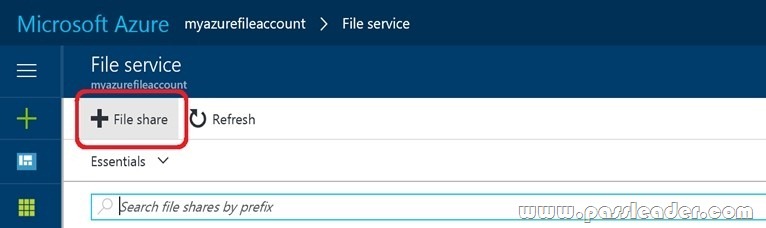
Step 3. Provide Name (storagelod8095859) and Quota (250 GB):
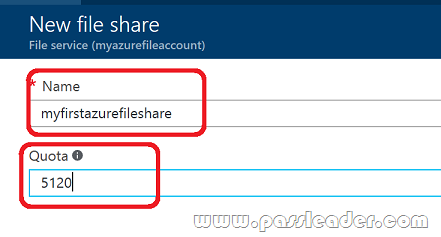
https://docs.microsoft.com/en-us/azure/storage/files/storage-how-to-create-file-share
NEW QUESTION 133
You have an Azure subscription that contains 100 virtual machines. You regularly create and delete virtual machines. You need to identify unattached disks that can be deleted. What should you do?
A. From Microsoft Azure Storage Explorer, view the Account Management properties.
B. From the Azure portal, configure the Advisor recommendations.
C. From Azure Cost Management, open the Optimizer tab and create a report.
D. From Azure Cost Management, create a Cost Management report.
Answer: A
Explanation:
https://cloud.netapp.com/blog/reduce-azure-storage-costs
NEW QUESTION 134
You have an Azure virtual machine named VM1. VM1 was deployed by using a custom Azure Resource Manager template named ARM1.json. You receive a notification that VM1 will be affected by maintenance. You need to move VM1 to a different host immediately.
Solution: From the Overview blade, you move the virtual machine to a different subscription.
Does this meet the goal?
A. Yes
B. No
Answer: B
Explanation:
You would need to Redeploy the VM.
https://docs.microsoft.com/en-us/azure/virtual-machines/windows/redeploy-to-new-node
NEW QUESTION 135
You plan to back up an Azure virtual machine named VM1. You discover that the Backup Pre-Check status displays a status of Warning. What is a possible cause of the Warning status?
A. VM1 does not have the latest version of WaAppAgent.exe installed.
B. VM1 has an unmanaged disk.
C. VM1 is stopped.
D. A Recovery Services vault is unavailable.
Answer: A
Explanation:
The Warning state indicates one or more issues in VM’s configuration that might lead to backup failures and provides recommended steps to ensure successful backups. Not having the latest VM Agent installed, for example, can cause backups to fail intermittently and falls in this class of issues.
https://azure.microsoft.com/en-us/blog/azure-vm-backup-pre-checks/
NEW QUESTION 136
You have two Azure virtual machines named VM1 and VM2. You have two Recovery Services vaults named RSV1 and RSV2. VM2 is protected by RSV1. You need to use RSV2 to protect VM2. What should you do first?
A. From the RSV1 blade, click Backup items and stop the VM2 backup.
B. From the RSV1 blade, click Backup Jobs and export the VM2 backup.
C. From the RSV1 blade, click Backup. From the Backup blade, select the backup for the virtual machine, and then click Backup.
D. From the VM2 blade, click Disaster recovery, click Replication settings, and then select RSV2 as the Recovery Services vault.
Answer: D
Explanation:
https://docs.microsoft.com/en-us/azure/backup/backup-azure-vms-first-look-arm
NEW QUESTION 137
You have an Azure virtual machine named VM1 that you use for testing. VM1 is protected by Azure Backup. You delete VM1. You need to remove the backup data stored for VM1. What should you do first?
A. Modify the backup policy.
B. Delete the Recovery Services vault.
C. Stop the backup.
D. Delete the storage account.
Answer: A
Explanation:
Azure Backup provides backup for virtual machines — created through both the classic deployment model and the Azure Resource Manager deployment model — by using custom-defined backup policies in a Recovery Services vault. With the release of backup policy management, customers can manage backup policies and model them to meet their changing requirements from a single window. Customers can edit a policy, associate more virtual machines to a policy, and delete unnecessary policies to meet their compliance requirements.
Incorrect:
Not B: You can’t delete a Recovery Services vault if it is registered to a server and holds backup data. If you try to delete a vault, but can’t, the vault is still configured to receive backup data.
https://azure.microsoft.com/en-in/updates/azure-vm-backup-policy-management/
NEW QUESTION 138
You have an Azure subscription. You have an on-premises virtual machine named VM1. The settings for VM1 are shown in the exhibit:

You need to ensure that you can use the disks attached to VM1 as a template for Azure virtual machines. What should you modify on VM1?
A. Integration Services
B. the network adapters
C. the memory
D. the hard drive
E. the processor
Answer: D
Explanation:
From the exhibit we see that the disk is in the VHDX format. Before you upload a Windows virtual machines (VM) from on-premises to Microsoft Azure, you must prepare the virtual hard disk (VHD or VHDX). Azure supports only generation 1 VMs that are in the VHD file format and have a fixed sized disk. The maximum size allowed for the VHD is 1,023 GB. You can convert a generation 1 VM from the VHDX file system to VHD and from a dynamically expanding disk to fixed-sized.
NEW QUESTION 139
SIMULATION
You plan to allow connections between the VNET01-USEA2 and VNET01-USWE2 virtual networks. You need to ensure that virtual machines can communicate across both virtual networks by using their private IP address. The solution must NOT require any virtual network gateways. What should you do from the Azure portal?
A. See below explanation.
Answer: A
Explanation:
Virtual network peering enables you to seamlessly connect two Azure virtual networks. Once peered, the virtual networks appear as one, for connectivity purposes. Peer virtual network:
Step 1. In the Search box at the top of the Azure portal, begin typing VNET01-USEA2. When VNET01-USEA2 appears in the search results, select it.
Step 2. Select Peerings, under SETTINGS, and then select + Add, as shown in the following picture:

Step 3. Enter, or select, the following information, accept the defaults for the remaining settings, and then select OK.
– Name: myVirtualNetwork1-myVirtualNetwork2 (for example)
– Subscription: elect your subscription
– Virtual network: VNET01-USWE2 — To select the VNET01-USWE2 virtual network, select Virtual network, then select VNET01-USWE2. You can select a virtual network in the same region or in a different region.
Now we need to repeat steps 1-3 for the other network VNET01-USWE2.
Step 4. In the Search box at the top of the Azure portal, begin typing VNET01-USEA2. When VNET01-USEA2 appears in the search results, select it.
Step 5. Select Peerings, under SETTINGS, and then select + Add.
https://docs.microsoft.com/en-us/azure/virtual-network/tutorial-connect-virtual-networks-portal
NEW QUESTION 140
Hotspot
You plan to create an Azure Storage account in the Azure region of East US 2. You need to create a storage account that meets the following requirements:
– Replicates synchronously
– Remains available if a single data center in the region fails
How should you configure the storage account? (To answer, select the appropriate options in the answer area.)

Answer:

Explanation:
Box 1: Zone-redundant storage (ZRS) replicates your data synchronously across three storage clusters in a single region. LRS would not remain available if a data center in the region fails GRS and RA GRS use asynchronous replication.
Box 2: ZRS only support GPv2.
https://docs.microsoft.com/en-us/azure/storage/common/storage-redundancy
https://docs.microsoft.com/en-us/azure/storage/common/storage-redundancy-zrs
NEW QUESTION 141
……
Get the newest PassLeader AZ-100 VCE dumps here: https://www.passleader.com/az-100.html (145 Q&As Dumps)
And, DOWNLOAD the newest PassLeader AZ-100 PDF dumps from Cloud Storage for free: https://drive.google.com/open?id=1kl-hIi3K7aaxv7mu9ioBXhfsdj8smhxV